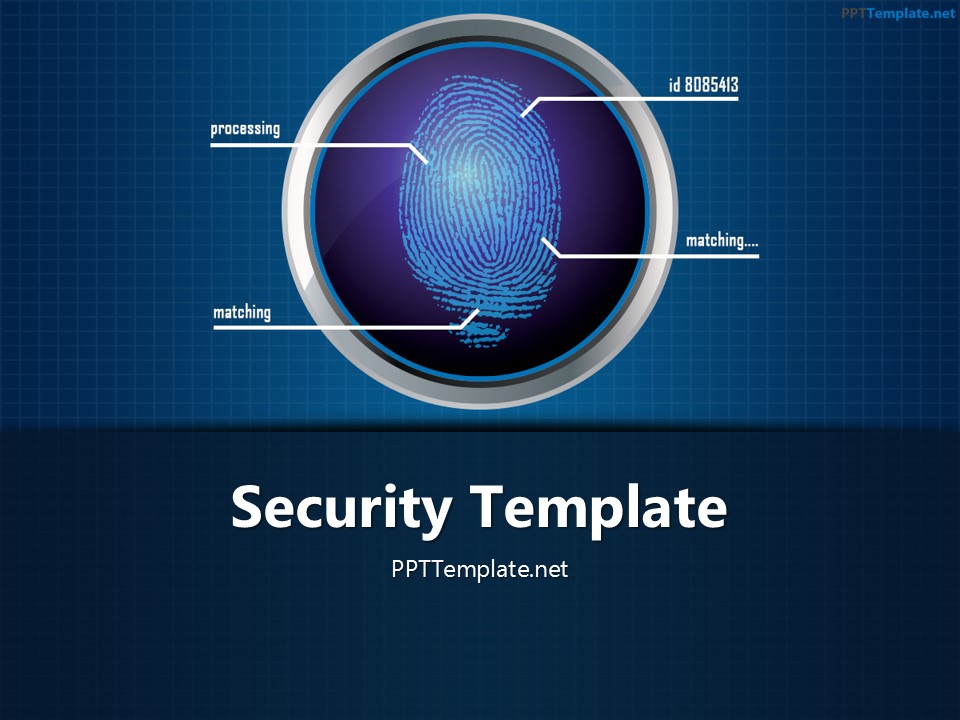
Free Finger Print Circle 1 PPT Template has the security theme. The title slide features a circular fingerprint pattern, which […]
PowerPoint remains a frontrunner in presentation tools, bridging ideas with visuals and enabling professionals from various fields to convey their messages effectively. One often overlooked but potent tool within PowerPoint is the ability to hide slides. This feature allows presenters to adapt on the fly, ensuring that their content always aligns with the audience’s needs and the overall presentation context.
So, what exactly is the “hide slide” feature? Simply put, it allows a presenter to keep slides within their deck without them appearing during the actual presentation. These slides are tucked away, ready to be revealed if needed, but stay hidden from the main slideshow.
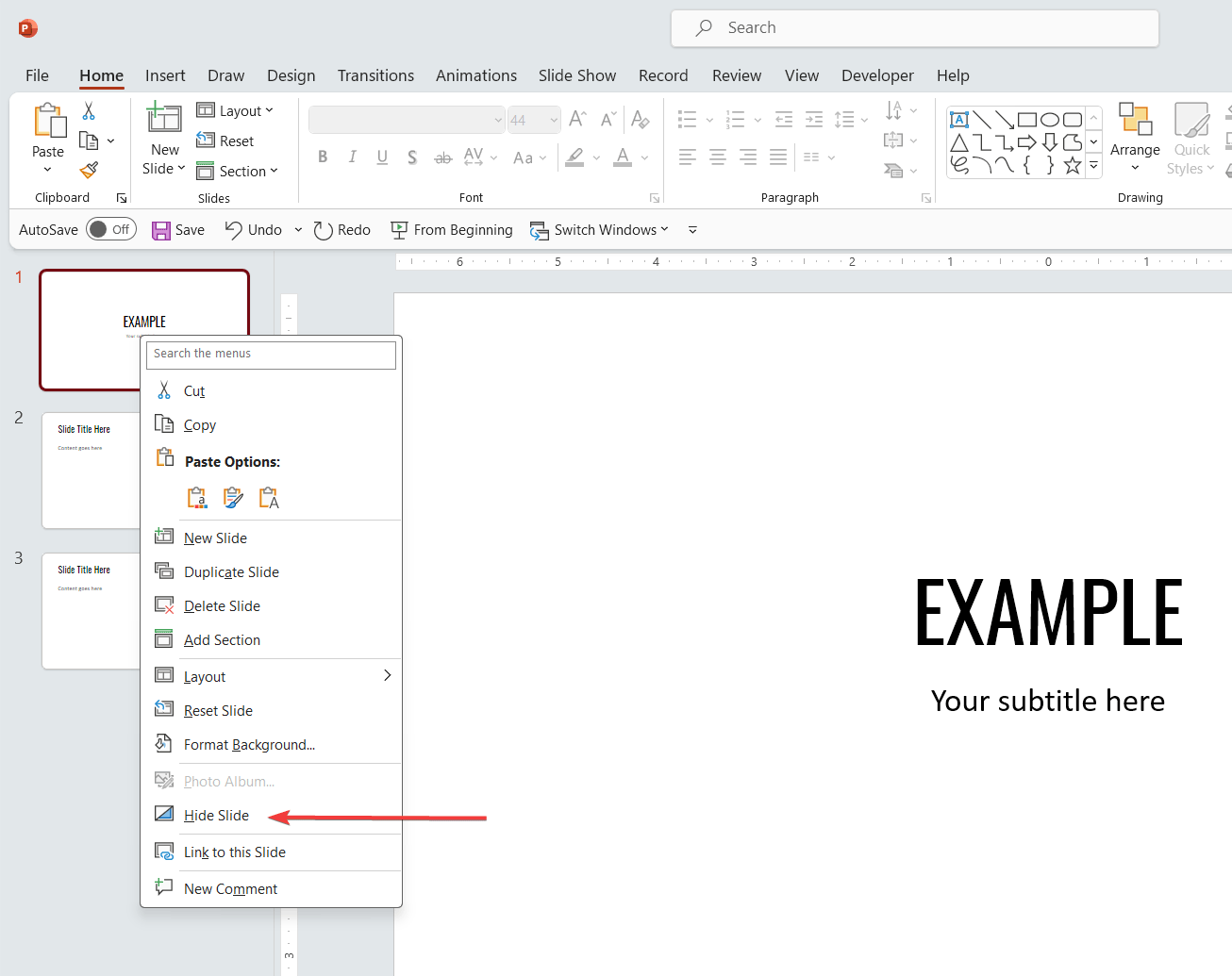
The strategic advantage of using the “hide slide” feature in PowerPoint simplifies the life of the presenter but also ensures that the audience gets a tailored experience. As you gear up for your next presentation, remember this hidden gem and leverage its power to make your content resonate more deeply with your audience. After all, in the world of presentations, flexibility is king.
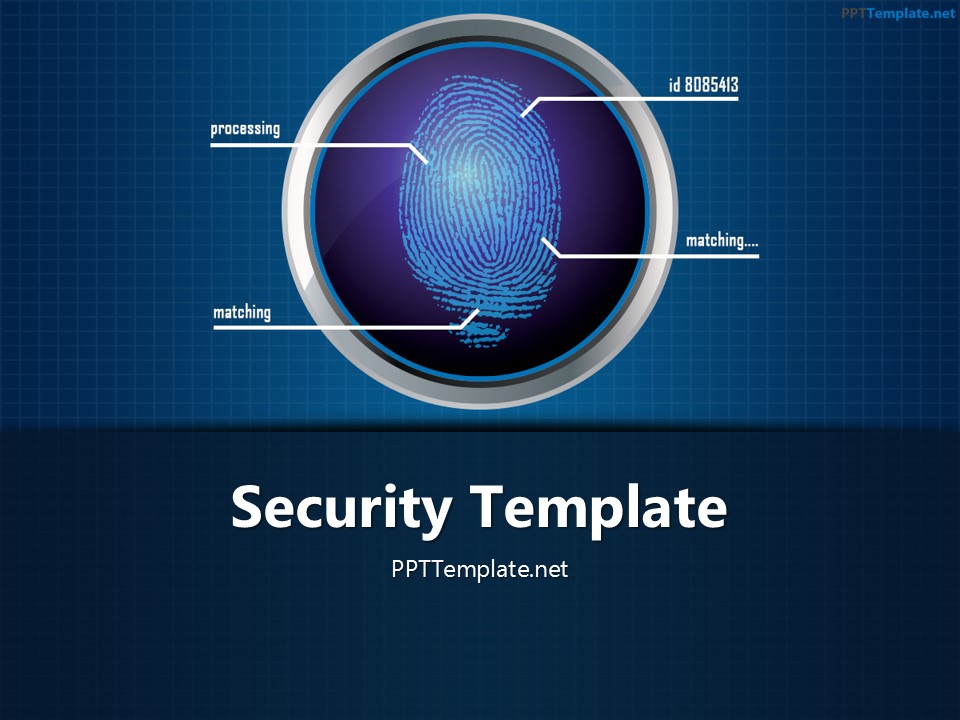
Free Finger Print Circle 1 PPT Template has the security theme. The title slide features a circular fingerprint pattern, which […]