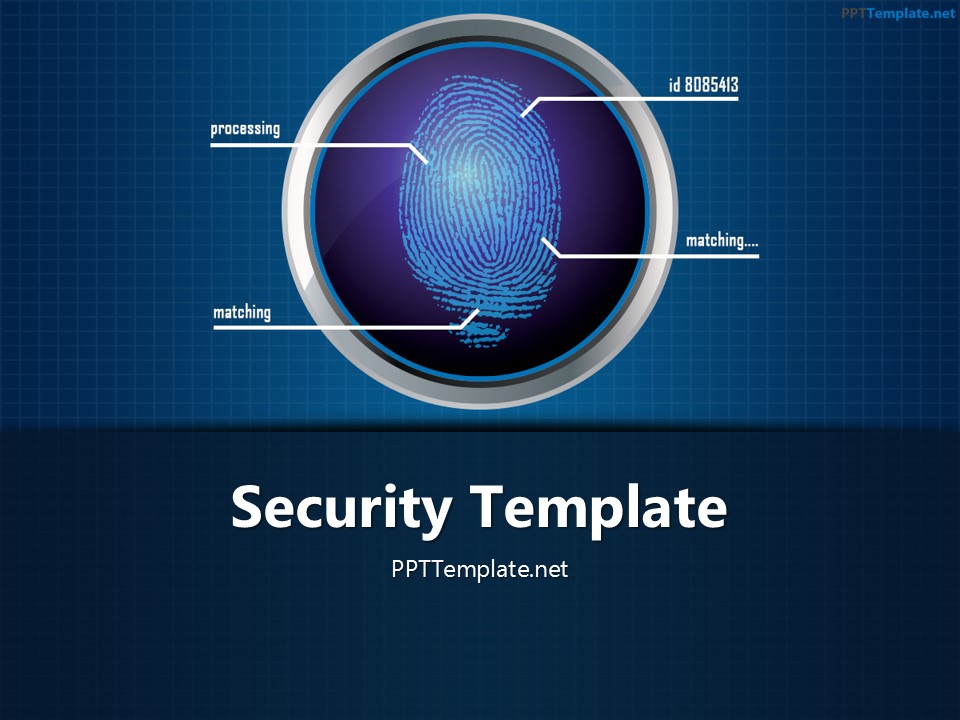
Free Finger Print Circle 1 PPT Template has the security theme. The title slide features a circular fingerprint pattern, which […]
PowerPoint 2013 includes license-free pictures from the Office website, such as sketches and professionally designed cartoons. The pictures imported from other websites are often copyright material, which means that you require the permission of their creator, prior to use. Some picture owners allow others to use their content, if credit is given upon use. Clip Art is useful in emphasizing a point made in the presentation or to indicate an action, such as a pause. It also includes exclamation marks among other symbols to grab the attention of the audience. Find out How to get free Clipart & Photos from Microsoft PowerPoint 2013 with this tutorial.
Make a new slide. If it has a content placeholder, click the Online Pictures button inside the placeholder. Alternatively, navigate to the Insert tab on the PowerPoint Ribbon and click it.
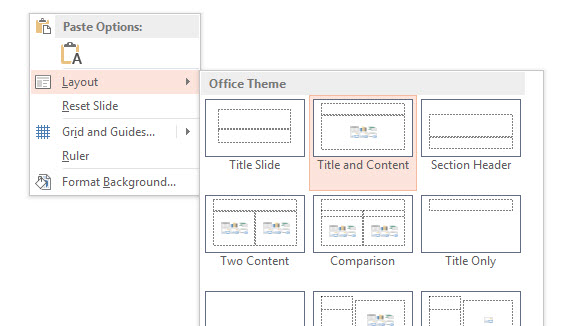
In the Images group, click the Online Picture button.
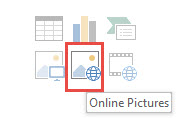
Alternatively, navigate to the Insert tab on the PowerPoint Ribbon and click it. In the Images group, click the Online Pictures button.
Upon doing either of these, the Insert Pictures dialog box appears. It gives you the option to search from Royalty-free (License free) pictures and search images on Bing. The Royalty free pictures and illustrations include professionally designed sketches that are in the public domain, so there are no restrictions on their use. The Bing Image Search on the other hand is similar to a Google Image search, so it contains pictures from a range of websites. Enter a search query and press Enter or click the magnifying glass.
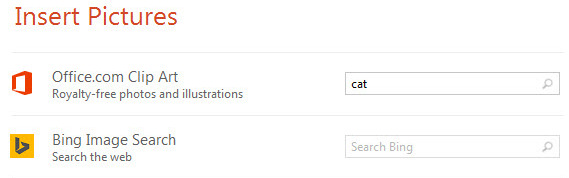
The search displays over a 1000 results for “cat”. Click any of the thumbnails and import the full sized image into the presentation.
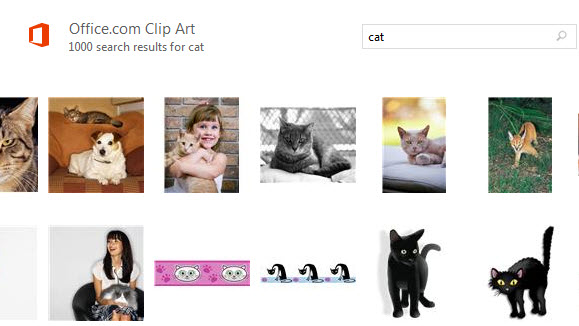
Some owners clearly indicate that others can use their photography / pictures, if you give credit to them. Do this by firstly importing the picture through the content placeholder or the Microsoft Ribbon. Now navigate to the Insert tab. Under the Text group, click the button labeled as Text Box. Now click underneath the picture. A text box appears. Write Photo courtesy X. Here X represents the name of the owner’s website / company.
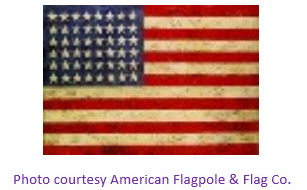
Now you know how to get free Clipart & Photos from Microsoft PowerPoint 2013 PC. If its a Clip Art, it’s free to use. If it is from the Bing Image search, make sure the owner allows you to share the photo, and do remember to credit the owner. Subsequently, download a free Business PPT template with ample space to fit your photo.
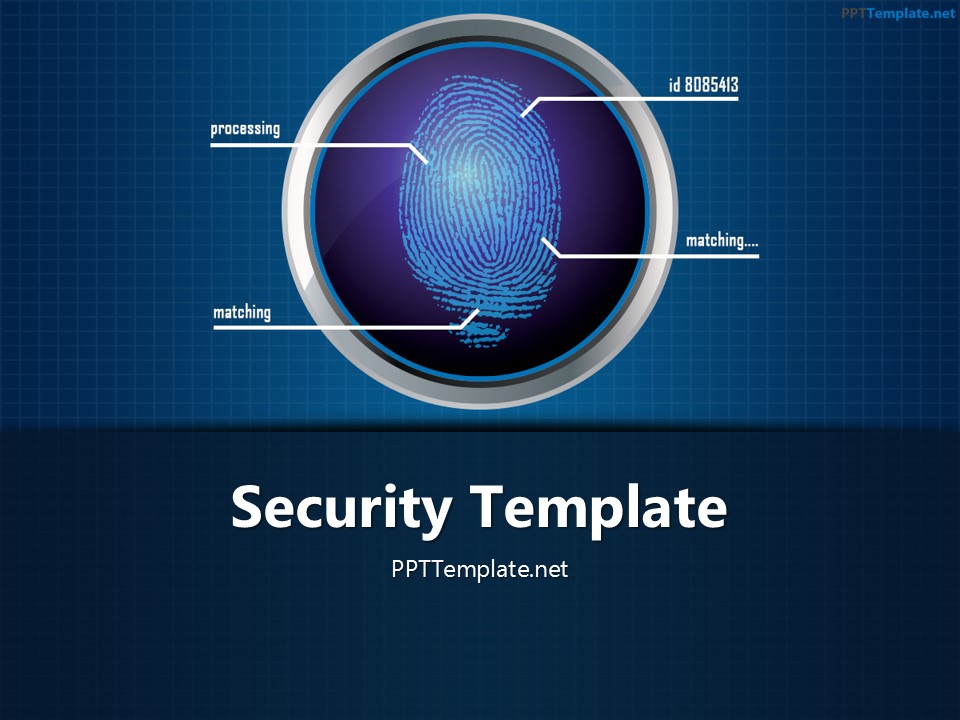
Free Finger Print Circle 1 PPT Template has the security theme. The title slide features a circular fingerprint pattern, which […]